Set up your Microsoft 365 sign-in for multi-factor authentication

Multi-factor authentication (MFA) (also called 2-step verification) is now required for accessing Microsoft 365 apps such as Outlook, OneDrive and the Staff Hub on SharePoint when away from the school campus.
By setting up MFA, you add an extra layer of security to your Microsoft 365 account sign-in. For example, you first specify your password and, when prompted, you also type a verification code sent to your phone.
- Sign in to Microsoft 365 with your work or school account with your password like you normally do. After you choose Sign in, you'll be prompted for more information.
- Choose Next.
- Select your verification method and then follow the prompts on the page. You can also watch the video to learn more.
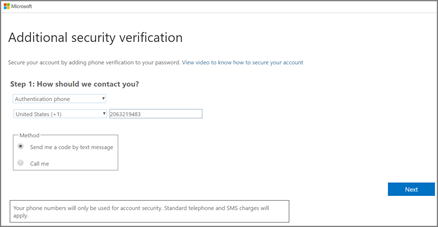
- After you test your additional verification method, choose Next.
- Once you complete the instructions to specify your additional verification method, the next time you sign in to Microsoft 365, you'll be prompted to provide the additional verification information or action, such as typing the verification code that is sent to you by text message.
- To have a new code sent to you, refresh your browser tab.

If you travel a lot, consider setting up the Microsoft Authenticator app for your additional verification method. It's the easiest to use and avoids text or call charges
.
Related Articles
Sign in to Office 365
Sign in to Office 365 Go to www.office.com and in the upper right-hand corner select Sign In. Enter your email address and password. This might be your personal Microsoft account, or the username and password you use with your work or school account. ...Download and install or reinstall Microsoft 365 or Office 2019 on a PC
Download and install or reinstall Microsoft 365 or Office 2019 on a PC or Mac Sign in to download Office 1. Go to www.office.com and if you're not already signed in, select Sign in. 2. Sign in with your Witham Hall Email Account (e.g. ...Creating Forms in Microsoft Teams
By Steve Goodman https://practical365.com/blog/use-microsoft-forms-in-teams-to-work-together-managing-anonymous-surveys/ An excellent guide in creating\using Forms from within Microsoft Teams.How to use Microsoft Forms to its full potential!
YouTube clip is from 22 Apr 2017 but is still relevant and useful. Microsoft Forms is a part of the Microsoft Office 365 Education package which allows you to create surveys, quizzes, and questionnaires quickly and easily online and share them with ...Camera shows video sideways (sometimes upside down) ... Microsoft Teams
Nb. This guide assumes you are working with Windows 10 and internet browsers Edge or Chrome and have local admin rights (non-parental controls or restrictions). This affects Teams via the web (Office 365) and can be presented in both Edge and Chrome ...